How to Jailbreak Firestick 2024 [Complete Guide]
Today you will learn how to How to Jailbreak Firestick 2024 any device in 2 minutes. “Jailbreaking” a firestick is not an actual jailbreak of the Operating System of any kind, but is rather simply adjusting some simple settings in the Settings section of your firestick to allow the installation of third-party apps not found in the Amazon App Store.
The firestick “jailbreak” process is more accurately called “side-loading”, which means installing third-party apps onto an Amazon Fire TV Stick or Amazon Fire TV Cube or Amazon Fire TV.
This will work for ALL generations and versions of the Amazon Fire TV devices, including 1st generation, 2nd generation, 3rd generation, Fire TV Stick, Fire TV Stick Lite, Fire TV Stick 4K, Fire TV Stick 4K Max, Fire TV and Fire TV Cube.
Once you have your firestick unlocked or “jailbroken”, you can easily install our recommended secure third-party apps for the best entertainment media center experience on your device.
You will learn how to install secure third-party applications that are not available in the Amazon App Store. You will download and install them onto the firestick device using a free application called Downloader.
The entire process is done right on the firestick and does not require a computer or additional equipment.
Below is the complete screenshot tutorial that takes 2 minutes to “jailbreak” your firestick.
You can also follow along with the full video tutorial above if you prefer that instead.
So grab your firestick remote and follow along!
Turn on ADB Debugging & Apps from Unknown Sources
Step 1: Go to the Home Screen on your Fire TV Stick by clicking the Home Button on your Fire TV Stick Remote


Step 2: Go to Settings on the Home Screen of your Fire TV Stick

Step 3: Select My Fire TV from the menu of options

Step 4: Select Developer Options

IMPORTANT: If you don’t see Developer Options, click on About once under the My Fire TV section.

Once you click on About, hover over Fire TV Stick and click the OK button on your remote 7 times to become a developer.

When you click the back button now, you will see that Developer Options appears as an option under the My Fire TV section.
Now you can select Developer Options.

Step 5: Turn on ADB Debugging and Apps from Unknown Sources
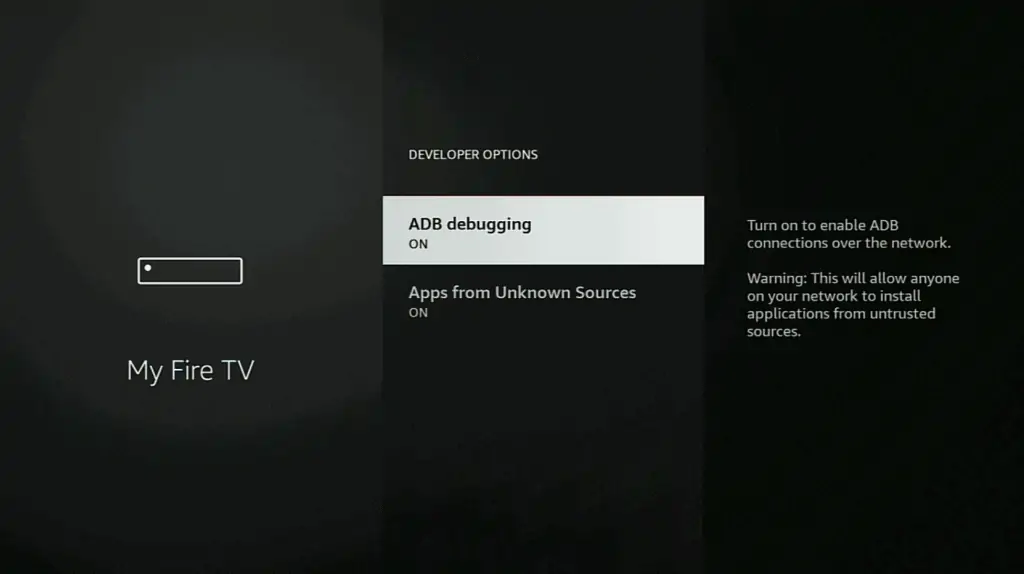
Install Downloader
Step 1: Go back to the Home Screen on your Fire TV Stick by clicking the Home Button on your Fire TV Stick Remote


Step 2: Go to Find and then click on the Search button. Search for Downloader


Step 3: Select Downloader from the list of options and click Download. Now Downloader will install onto your firestick

Step 4: Click on Open to open the Downloader app

Step 5: Once the Downloader app opens, click Allow then click OK


Install IPVanish VPN
When “jailbreaking” your Amazon Firestick, you absolutely always want to use a VPN (short for Virtual Private Network).
A VPN will make you anonymous online by masking your IP address and encrypting your personal data.
You absolutely want to use a VPN when “jailbreaking” your firestick because the developers of these third-party applications and addons can harvest your personal data and sell it.
Make sure to use a good VPN like IPVanish VPN which has a zero-log policy and the fastest connection for Fire Stick devices. They also have a 30 day money-back-guarantee so you can use it on your firestick risk-free.
Please stay away from free VPNs since they will harvest your personal data and sell it. They are free for a reason!!!
IPVanish VPN can also be installed from the official Amazon App Store by searching for it from the Home Screen of your firestick.
Step 1: Go to the URL area in Downloader and type in cordcuttersanonymous.com/ipv then click Go


Step 2: When prompted, click Install. Now IPVanish VPN will install onto your firestick


Install Kodi 20.2 Nexus
Now that we have IPVanish VPN installed, we are going to install Kodi.
Kodi is a free and open-source media center application you can install on any android device such as the Amazon Fire TV Stick.
The Kodi application is amazing because it allows you to connect the best Kodi Addons that allow you to access movies, tv shows, live tv and live sports.
We recommend you install Kodi 20.2 for the best experience since it is the most recent version of Kodi with the best Kodi Addons moving towards this version.
Kodi 19.5 works well but the addons are slowly being phased out with plenty of great Kodi Addons already moving over to Kodi 20.2.
The cordcuttersanonymous.com/kodistable download link will always point to the latest stable Kodi version from the official Kodi.tv website.
How to Install Kodi 20.2 Nexus
Step 1: Go to the URL area in Downloader and type in cordcuttersanonymous.com/kodistable then click Go


Step 2: When prompted, click on Install. Now Kodi 20.2 will install onto your firestick


How to Install Older Versions of Kodi
To install older versions of Kodi, use the following direct download URLs below to enter into Downloader:
Note: All Kodi download URLs provided point directly to the official download URL on the Kodi.tv website for each version.
Kodi 19.5 Matrix – cordcuttersanonymous.com/195
Kodi 18.9 Leia – cordcuttersanonymous.com/189
Kodi 17.6 Krypton – cordcuttersanonymous.com/176
We highly recommend using Kodi 20.2 Nexus, as it’s the most stable version of Kodi and will work with the best Kodi Addons.
You can Download Kodi 20.2 Nexus using the direct download URL cordcuttersanonymous.com/kodistable
Setup IPVanish VPN Before Using Kodi
Now that we have Kodi installed, always make sure to have the VPN running in the background to protect yourself.
This is a very important step to do before loading any Addons onto Kodi.
IPVanish has a zero-log policy and the fastest connections for firestick so you can stream all your favorite content with no buffering.
They also have a 30-day money-back guarantee so that you can try it on your firestick risk-free on unlimited devices.

Step 1: Create your Username & Password for IPVanish VPN.
Step 2: You will receive an activation link to your email address to activate your account. Make sure to click the activation link to activate your account!
Step 3: Go to the IPVanish VPN app on your Fire TV Stick, then enter your username and password, then select Login

Step 4: Once you login it IPVanish VPN, go up to the gear icon in the top right-hand corner and click on it

Step 5: Make sure that Start IPVanish is checked to On

Step 6: Make sure that Startup Connection Action is set to Connect to Fastest Server


Step 7: Make sure that Scramble is checked to On

Step 8: Make sure that Country is set to United States for the best streaming experience

Step 9: Click Connect then click OK to connect to the VPN server



You are now connected to the IPVanish VPN server.
This means your IP Address & location is now changed to the IPVanish zero-log server.
This means whatever you stream now will be completely anonymous with no trace back to you.
Additionally, your personal data is now encrypted from the developers of these third-party Kodi Addons & Kodi Builds.
Installing Official Kodi Addons
Now that we are all set up with Kodi & IPVanish VPN, let’s load the best official Addons onto Kodi.
These Kodi Addons are completely legal and included in the official built-in Kodi Addon repository.
Please make sure to read each addons’ terms of services in the Official Kodi Addon Repository & Github pages before installing to ensure you can use the addon legally in your jurisdiction.
Step 1: Click on Add-Ons on the left hand side from the Home Screen of Kodi

Step 2: Select Install from repository

Step 3: Select Video add-ons

Step 4: Install any Kodi Addon that you want from the list.


You can do this for as many Kodi Addons as you would like.

Please stay away from illegal third-party apps, addons & builds since they most likely contain copyrighted content. Avoid third-party apps like Cinema HD, Mobdro or Terrarium since they can contain streaming links to copyrighted content.
Stay within the Official Kodi Addon Repository to ensure you don’t have exposure to malware, viruses and copyrighted content.
Once you install the best streaming services into Kodi you have access to all of your addons right in the Kodi application.
Kodi Disclaimer from the Kodi Foundation – “The official Kodi version does not contain any content what so ever. This means that you should provide your own content from a local or remote storage location, DVD, Blu-Ray or any other media carrier that you own. Additionally Kodi allows you to install third-party plugins that may provide access to content that is freely available on the official content provider website. Any other means of watching illegal content which would otherwise be paid for is not endorsed or approved by Team Kodi.”
“Kodi does not supply or include any media or content. Users must provide their own content or install one of the third party plug-ins. Kodi has no affiliation with any third-party plug-in or add-on provider what so ever. We do not endorse the streaming of copyright protected material without permission of the copyright holder.”
Best Legal Kodi 20.2 Nexus Addons
Now you can install the Best Kodi Addons now that you are all setup with Kodi. You can see the extensive list below for the best legal Kodi 20.2 Nexus Addons from the Official Kodi Addon Repository.
Crackle

Crackle is a free video-streaming service Kodi addon that allows users to watch TV shows and movies, all completely free of charge with absolutely zero buffering and zero ads.
Crackle has hundreds of top rated TV Shows and Movies to choose from, with new content being added every week, so you’ll never be short on things to watch including some anime.
You can add your favorite Movies & TV Shows to your Favorites in Kodi then easily access it from the home screen of Kodi under the Favorites section.
NewsOn

NewsOn Kodi Addon is an addon for the Kodi media center that provides access to local TV news from over 200 stations across the United States.
It allows users to stream live and on-demand news broadcasts directly from their Kodi interface.
This is a must-have addon if you want to stream live local news channels from the US for free.
You can add your favorite local news station 24/7 live stream to your Favorites in Kodi then easily access it from the home screen of Kodi under the Favorites section.
Radio
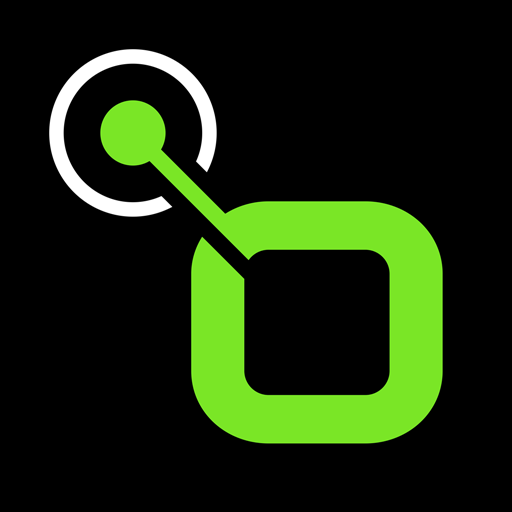
The Radio Kodi Addon is a complementary software package for the Kodi media center.
It extends the functionality of Kodi by adding a comprehensive internet radio streaming capability.
Users can access a large collection of radio stations, search for stations by genre, location, or language, and listen to live radio streams all within the Kodi interface.
It is under the Music Addons section, not the Video Addons section.
You can add your favorite radio stations to your Favorites in Kodi then easily access it from the home screen of Kodi under the Favorites section.
BBC iPlayer (iPlayer WWW)

iPlayer WWW Kodi Addon is a plugin for the popular open-source media center software Kodi.
It allows users to access and stream content from the BBC iPlayer, which is the online television and radio broadcasting service of the British Broadcasting Corporation (BBC).
The addon enables users to watch live and catch-up TV up to 6 hours going backwards, as well as access a vast library of BBC programs.
The use of the iPlayer WWW Kodi Addon is only legal for use in the UK, where the BBC’s iPlayer service is available and intended for use by UK residents located in the UK.
Using the addon in any other country may infringe on copyright laws and could result in legal consequences.
The iPlayer WWW Kodi Addon blocks specific material from being distributed to those with an IP Address outside of the UK.
Documentary Heaven

Documentary Heaven is a great Kodi Addon that gives you access to tons of amazing full-length documentaries.
A lot of these documentaries are extremely interesting and you may find some that you have never heard of before.
It is worth installing and checking out all of the free documentaries if any peak your interest – the library is quite large.
South Park

The South Park Kodi Addon is a third-party addon for the Kodi media center that provides access to all episodes of the popular animated TV show “South Park.”
The addon allows users to watch the latest episodes of the show directly from their Kodi interface ad-free.
The supported countries are the ones that can legally view episodes from http://southpark.cc.com or http://www.southpark.de in their country which includes The United States and Denmark.
Some parts of this addon may not be legal depending on your country of residence – please check with your local laws before installing.
PBS Kids

The PBS Kodi Addon is a complementary software package for the Kodi media center that provides access to PBS, the American public broadcasting service.
The addon allows users to watch live and on-demand video content from PBS, including full episodes of popular shows such as “NOVA,” “Masterpiece,” and “Antiques Roadshow,” directly from the Kodi interface.
Pluto TV

Pluto TV is a free streaming service that offers 70+ free Live TV Channels including CBS News, Fight Network and the ESPN network.
The Pluto TV addon also has a huge selection of Catch-up content and VOD’s that allow you to watch top shows and new movies anytime you like with this free IPTV addon similar to Netflix.
Note: This addon can be very glitchy at times however in most Kodi versions.
Freeform

Freeform is a free Video on Demand service that has thousands of hours of exclusive content from top TV shows and movies.
Freeform has all the latest episodes from popular TV Shows like Pretty Little Liars, Shadowhunters and The Fosters.
When you watch TV and free movies with the Freeform Kodi addon it’s always a great easy-to-use interface.
Plex
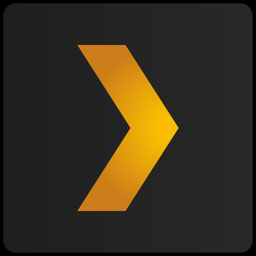
Plex is one of the best Kodi Addons to use as a Kodi Media Center. Plex allows users to access their media library from any device, including TVs and gaming consoles.
Plex also has some great advanced features such as parental controls and support for multiple users on the same account.
Popcornflix

Popcornflix is a Kodi Addon that lets you watch 100’s of full-length Hollywood Movies and TV Shows all completely free.
Watch popular movies like Star Trek, Disney Classics and tons more! The quality of the videos that Popcornflix offers are amazing and there’s always plenty to choose from to stream movies.
Trakt
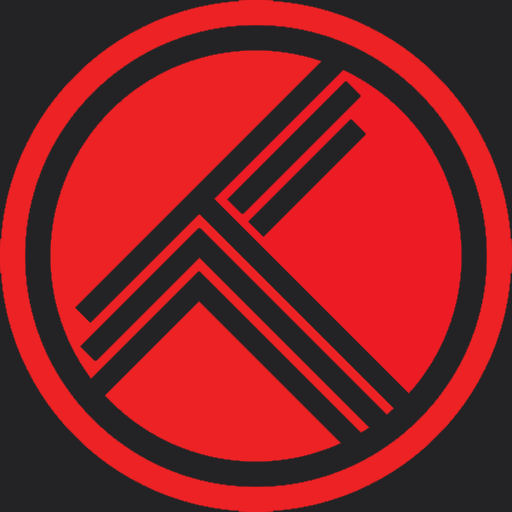
Trakt is a Kodi Addon that allows you to manage all of your favourite TV Shows, Movies and other media from one easy-to-use interface.
When you use Trakt with Kodi it creates an exciting new way to track everything you watch letting you know which episodes you’ve seen and even rate them.
YouTube
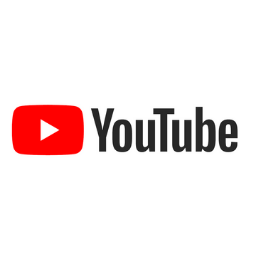
Youtube is a Kodi Addon that brings you all of your favorite YouTube content right within Kodi.
It has an extensive library so there’s always something to watch with most videos having multiple links for different qualities.
Twitch
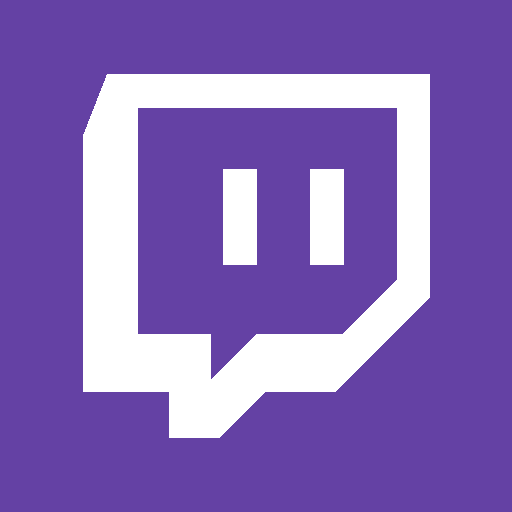
Twitch is a Kodi Addon that lets you watch all the latest video game streams directly through Kodi.
You can view top games, players and tournaments or even check out your favorite streamers channels right within this addon!
Vimeo

Vimeo is a Kodi Addon that let’s you access to tons of awesome High Definition videos.
It has 100’s of great categories so finding awesome videos is easy, plus it also lets you search for video titles directly in the addon.
OpenSubtitles.org

OpenSubtitles.org is a Kodi Addon that lets you add subtitles directly to your movie and tv show library with just one click of a button.
This means that if you ever get tired of looking for the right subtitle file, then this addon will save you time and effort while making sure that your movies and shows are 100% accurate in terms
Ted Talks

Ted Talks is a Kodi Addon that uses an automatic video stream finder to search the web for the best high quality streams available.
This addon has some great features like auto-play, easy-to-use navigation and has a massive library so you’ll never run out of new content.
World Star Hip-Hop

World Star Hip-Hop is a Kodi Addon that allows you to stream the best World Star videos right within Kodi.
The Addon is updated in real-time so you can always stay up-to-date with the latest viral videos and Hip-Hop news.
LiveLeak

LiveLeak is a Kodi Addon that brings you the latest and greatest videos from around the internet.
It has some amazing features like: HD streams, fast loading times and more. Warning: this Kodi Addon may be graphic for those under the age of 18.
Fox News

Fox News is a Kodi Addon that allows you to watch Live News, Breaking News and Video Highlights all in one place.
It has some nice features like Favorites so you can customize the content you want quick access to.
Google Drive
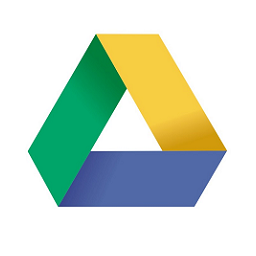
The Google Drive Kodi Addon is a brand new addon that allows you to stream and download all kinds of files right within Kodi.
Watch movies, listen to music, read ebooks and watch live TV (if it’s in your zip file) this addon will allow you to easily access all kinds of media directly in Kodi.
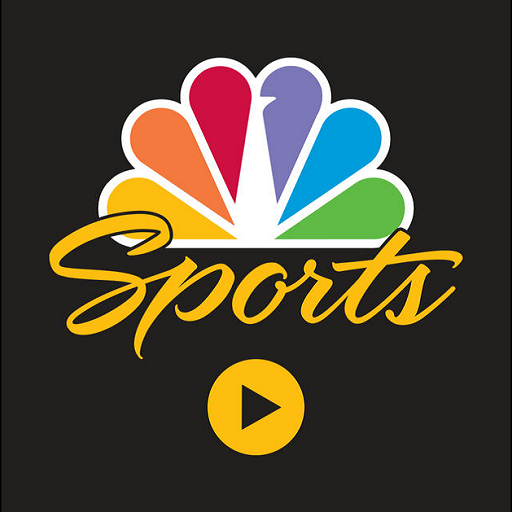
NBC Sports Live Extra is a Kodi Addon that lets you live stream millions of events each year, including NHL Hockey, NFL Football and Cycling.
It has access to the latest sports programming across dozens of different channels so you’ll never miss your favorite team play again. This is one of the best sports addons for Kodi.
MLB.TV

MLB.TV is a Kodi Addon that lets you watch MLB Baseball for free right within Kodi.
It has access to tons of live tv stations and archives so you can watch all the games, plus it has dozens of different categories to choose from.
NHL.TV

NHL.TV is a Kodi Addon that lets you watch NHL Hockey for free right within Kodi.
It has access to tons of live tv stations and archives so you can watch all the games, plus it has dozens of different categories to choose from.
Red Bull TV

Red Bull TV is a Kodi Addon that allows you to watch live sports for free right within Kodi.
It has access to tons of live tv stations and Red Bull stations for extreme sports viewing, plus a massive archive of epic video content as well.
IMDb Trailers

IMDb Trailers is a Kodi Addon that lets you watch some of the latest movie trailers right within Kodi.
It updates new trailers every day so there will always be fresh content to choose from.
Multi Weather

Multi Weather a Kodi Addon that lets you watch live TV through your kodi software, the addon has access to live channels so you’ll never be bored again.
Always stay up-to-date on the weather and big weather events.
NOAA

NOAA a Kodi Addon that gives you access to weather emergency alerts, flood watches and more. It uses the National Oceanic and Atmospheric Administration (NOAA) to help make your life safer.
This addon is fast and reliable so you’ll always know if there’s an incoming storm or other dangerous conditions outside.
Gismeteo

Gismeteo is a Kodi Addon that you can install directly within your kodi media player so you can stay up-to-date with the latest weather reports.
It has a massive library of live tv channels and weather stations, so you’ll never miss out on big weather events again.
SubScene Subtitles

SubScene Subtitles is a Kodi Addon that has the largest library of subtitles for movies & TV shows.
It updates daily with new films, series and episodes so you’ll never be bored. This is a good backup addon to OpenSubtitles.org.
SoundCloud
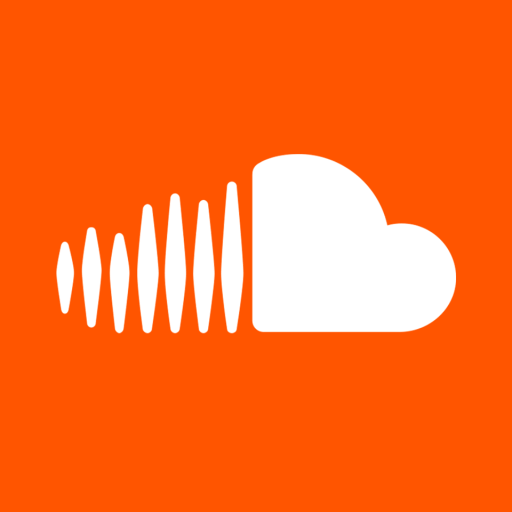
Soundcloud is a Kodi Addon that allows you to listen and download music directly through Kodi. It has an extensive library of songs and album info including lyrics.
This addon also features: Autoplay, Favorite Tracks, Music Player Support and it’s always being updated so keep checking back for new stuff!
Matrix Visualization

Matrix Visualization is a Kodi Addon that restores the Kodi feel. It features multi-media home theater entertainment center so you can enjoy powerful music visualization and more.
It has tons of different themes to choose from.

RSS Podcasts is a Kodi Addon that brings you all the latest news, sports and entertainment content right within Kodi.
It has tons of amazing different podcasts that you can stream completely for free right within Kodi. The
Shoutcast

Shoutcast is a Kodi Addon that allows you to play your favorite online radio stations directly within Kodi.
It has hundreds of different categories like Hip-Hop, Pop, Country and lots more so there’s always something for everyone!
Mixcloud
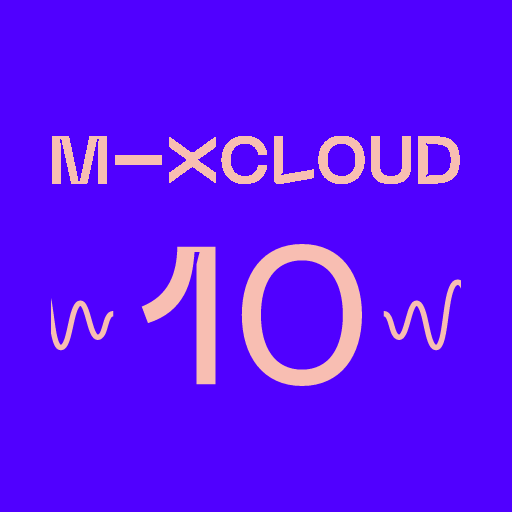
Mixcloud is a Kodi Addon made for all DJ’s, producers & music fans. Mixcloud has millions of mixes that you can listen to on demand!
It also allows you to keep up with your favorite DJ’s and shows them what you think by giving them likes and comments.
How to Jailbreak a Fire TV Stick (Shortened List)
Follow the steps below to jailbreak your firestick:
- Go to Settings > My Fire TV > Developer Options
- Toggle On “Apps from unknown sources”
- Search for the app “Downloader” from the home screen
- Download and install the Downloader application
- Type in the URL area “cordcuttersanonymous.com/ipv” and click Go
- Install IPVanish VPN when it finishes downloading
- Type in the URL area “cordcuttersanonymous.com/kodistable” and click Go
- Install Kodi when it finishes downloading
- Create your username and password for IPVanish VPN
- Login to IPVanish VPN and connect to a USA server
- Open Kodi > Add-ons > Install from repository > Video Addons
- Select the addons you want to install from the official list
- Click on Install > OK
- Repeat steps 13 & 14 for as many of the best Kodi Addons as you want
Frequently Asked Questions (FAQS)
What Does Jailbreaking a Firestick Mean?
Basically, jailbreaking a firestick is just removing restrictions on the device. This will allow you to install third-party apps not available in the Amazon app store.
Technically, this process is actually called firestick side-loading. The process is truly just side loading third-party applications onto the device.
When you are jailbreaking a laptop, computer or iPhone iOS you are installing modified firmware (or new operating system) onto the device.
Fortunately, when you jailbreak a Fire TV Stick you are just side loading third-party applications. This easy process to do in 2 minutes with this tutorial.
What Is The History Of A Firestick Jailbreak
The Amazon Firestick has a pre-installed Amazon App Store, which allows you to install different applications on your Fire TV device.
This store includes many popular tv apps such as Netflix, Hulu, Amazon Prime Video, HBO, Disney Plus, ESPN+, YouTube, Downloader and more.
All of these apps have to be approved by Amazon in order to be in the store, so the hurdle to make it into the store is large.
Amazon has been against open-source applications like Kodi because you can install Addons from third-party developers that can be malicious or contain copyrighted material.
Amazon removed the Kodi application from the Amazon App Store in 2015. However, using Downloader in the Amazon App Store, Kodi has never been easier to install on the Firestick.
This is because the Amazon Firestick operating system is an Android Operating System. This means you can easily install APKs (Android Package Applications) such as Kodi onto the device with an app such as Downloader.
This is why side-loading Kodi onto an Apple TV or Roku is much more difficult since they are not running on Android Operating Systems.
Which Firestick Can I Jailbreak?
A common misconception is you need a specific type of Amazon Fire TV Stick to jailbreak it.
You can jailbreak any firestick easily with the tutorial above.
So again, if you are asking how to jailbreak firestick, how to jailbreak firestick 4K, how to jailbreak a firestick lite etc… then the tutorial above will show how to jailbreak any firestick that you have.
You can also install Kodi from the jailbreaking firestick step-by-step guide above on any device with an Android Operating System.
This means you can apply this jailbreak to Nvidia Shield, Android TV Boxes, Android Phones and anything else with an Android Operating System.
Again, the process above will NOT work for devices such as Roku or Apple TV because they are on different operating systems.
Is Jailbreak Firestick Illegal?
NO – It is not illegal to install or “side-load” third-party firestick apps onto your device. It depends how you use your jailbroken firestick.
Amazon has made the option to install third-party applications as easy as just going to Settings > My Fire TV > Developer Options > Allow Third-Party Applications (On)
The problem that comes with third-party applications is some people can use them to stream copyrighted content. This is when the legality becomes nefarious.
That is why when you install Kodi onto your firestick device, you should only use legal and approved addons in the Official Kodi Addon Repository.
If you decide to use other third-party applications, always make sure to strictly stream content on the Public Domain to avoid copyrighted content. It is best to avoid most third-party apps since they will harvest and sell your personal data.
Make sure to completely mask your IP address from the developers of these third-party applications by using a good & reliable VPN service for the firestick with zero-logs like IPVanish VPN.
When you are connected to the IPVanish VPN app on your jailbroken firestick, phone or computer – your IP Address and personal data will be encrypted by their servers. This gives you a new IP Address which cannot be seen by the developers of third-party apps or your ISP.

If you are thinking of using a free VPN service it is not worth your time. Free VPNs will log and sell your personal data. They are free for a reason.
They also have terrible WiFi internet connection speeds which will cause buffering and lagging when streaming.
What is the Best VPN for Firestick?
IPVanish VPN has long been the best VPN for Android devices.
This is because IPVanish has a strict zero-log policy. This means anything you access while connected to the VPN server will never be documented.
Additionally, IPVanish has the fastest connections for Fire Stick devices along with a very low cost which makes it a top-tier VPN much more affordable than ExpressVPN.
The IPVanish VPN app can be found in the Amazon App Store or Google Play Store for Firestick / Fire TV.
IPVanish now has a 30-day money-back guarantee so you can test it out risk-free.
What is Kodi?
Kodi is an award-winning, free and open-source cross-platform media player and entertainment hub optimized for use with a remote control and TV. It enables easy browsing and playback of videos, music, photos, and podcasts from local and network storage and the internet.
Users must provide their own content from local or remote storage, DVDs, Blu-Rays, or other media carriers they own. Kodi also allows the installation of third-party plugins that may offer access to freely available content on official content provider websites. However, Kodi does not endorse any illegal means of watching content that would otherwise require payment.
Kodi is fully open-source and released under the GPLv2.0+ license, including some third-party libraries that use compatible licenses. It can be easily installed on a Firestick, and once installed, users can use the Official Kodi Addon Repository to install legal addons for free content, such as free movies, streaming, and IPTV.
Which Kodi Version Should I Use?
When using Kodi on Fire TV, you should use Kodi 20.2 (Nexus) currently.
Kodi 20.2 (Nexus) will work best with most addons and builds.
Kodi 19.5 has a larger library in the Official Kodi Addon Repository than Kodi 20.2. However, the best Addons have already left the Kodi 19.5 Official Kodi Addon Repository and have moved over to the Kodi 20.2 repository.
For this reason, it is recommended that you use Kodi 20.2 since most addons will be phased out of Kodi 19.5 over time.
What Devices Can I Use Kodi On?
Kodi will work on all android devices with ease. This includes but is not limited to, Fire TV Devices, Fire TV Cube, Android TV Boxes, Nvidia Shield etc.
Kodi installation on all of these firestick devices and android devices is very easy when using a good VPN service.
You can also install Kodi on PC or Mac, but I recommend just sticking to Android devices that do not contain sensitive personal information.
What About Third-Party Kodi Addon Repositories?
We recommend staying away from third-party addon repositories.
The reason is that a lot of these repositories contain addons that have copyrighted content and additionally are traditionally laced with malware and spyware to infect your devices.
We would recommend avoiding third-party Kodi Addons such as Exodus Redux, Magic Dragon Repo, Seren, Venom, Fen, The Crew, DejaVu, Aio, Exodus Addon, Gaia, Genesis, Placenta, Sports Devil, Yoda and many others.
Can I Get Into Legal Trouble Using Kodi?
Installing Kodi is legal and completely safe. You can load all of your personally owned media into Kodi such as DVDs, music files, video files and more.
Where you may run into legal trouble is with the Addons & Builds you are using with Kodi.
It is advised to only use Kodi Addons and Builds that are verified as legal and that have proper copyright licensing for their content they provide.
If you use Addons NOT in the Official Kodi Addons Repository, it is recommended to only use them for content on the Public Domain to be safe if you cannot verify the licensing the Addon has. At Cord Cutters Anonymous we recommend staying away from third-party addons completely to be safe.
Always use a good VPN with zero-logs to hide your IP address & encrypt your personal data when using Kodi Addons or Builds.
What Other Services Can Be Used With Kodi?
When you have Kodi installed, whether it be on a phone, computer or android device you can always add in additional services.
Some of the major services used with Kodi are Trakt, GitHub, a real-debrid account and Premiumize.
These services are great additions to working Kodi Addons found in the Official Kodi Repository.
These can help you form playlists, improve scrapers, provide streaming links for video-addons and improve functionality of Kodi.
Most services can be used with Kodi 20.2 Nexus along with most Kodi Builds.
Where Can I Buy An Amazon Fire Stick?
If it is your first time purchasing an Amazon Fire TV Stick, the easiest option is to purchase it through Amazon.com.
They will have all available versions of the streaming device ready to ship right to you. The Amazon Firestick will basically turn any TV with an HDMI port into a smart TV.
If you want a new firestick immediately, you can check out your local Best Buy, Wal-Mart, Target, GameStop or Staples. Just give them a call before heading over to see if they have any in stock.
For the type of Fire TV Stick you purchase, you have a few options, all of which will work with the firestick jailbreaking process.
The most common is the standard Fire TV Stick, which has picture quality up to 1080p along with buttons on the remote to control your TV volume.
The most expensive version is the Fire TV Stick 4K, which has picture quality up to 4K plus the volume buttons. If you have a 4K TV and want 4K picture quality, you should purchase this one.
The least expensive version is the Fire TV Stick Lite. This version is the same as the Fire TV Stick with 1080p, but no volume buttons on the remote.
The last version is the Fire TV Cube which is basically a hands free version of the firestick where you can ask Alexa out loud instead of using a remote.

The Fire TV Cube also has 16GB of storage included and a built-in speaker so you can speak with Alexa to control the Fire TV Stick for you.
The hardware specs for all of these devices are the same, with the Fire TV Cube having a slightly weaker processor for speed. All other versions have the same processor and storage capacity. So, it comes down to preference and budget.
What is an APK?
APK stands for Android Package Kit. Basically, it is a file type that is specifically for Android Operating Systems.
An APK file is just a fancy way of saying a downloading file for an Android Operating System that will allow you to install an Application easily.
Using APKs is perfect for the FireStick because it runs on an Android Operating System, so it can easily take these files and install applications from downloading and installing the APKs.
Jailbreaking your Amazon Firestick allows you to load third-party android applications onto your device.
What makes APKs great for the firestick is you can to install applications right on your Amazon Firestick extremely fast and very easily.
If you want to install all of the best firestick apps onto your device, check out the best firestick apps blog post for over 93 amazing firestick apps!
Also, if you ever need more storage space to install APKs you can delete apps you don’t use by going to Settings > Applications > Manage installed applications.
VPN Disclaimer – Cord Cutters Anonymous strictly prohibits the illegal use of VPN services. We do not support or condone the unauthorized access to copyrighted content that would otherwise require payment. The use of VPN services should be limited to legitimate recreational purposes only. If you choose to use a VPN to access a service from a different location, it is your responsibility to familiarize yourself with the terms and conditions of that service and to comply with applicable local laws.











